WAVLINK Docking Station For Mac Os Catalina 10.15
Some users updating to 10.15 have found their WAVLINK devices have stopped working. Please refer to the table below, contains all affected docking station. The exciting thing is that this is no longer a problem now. The driver version 5.2 .1 is designed to run on Mac Os 10.15 and also applies to Mac Os Mojave 10.14.
| Nub | Model | Colour | Description |
|---|---|---|---|
| 1 | WL-UG17D1 | BL | WL-UG17D1-B1-BL |
| 2 | WL-UG17V2 | BL | WL-UG17V2-BL |
| 3 | WL-UG17V3 | BL | WL-UG17V3-A-BL |
| 4 | WL-UG39DH1C | N | WL-UG39DH1C-A |
| 5 | WL-UG35DP5 | N | WL-UG35DP5-WI- N |
| 6 | WL-UG35DP5 | BL | WL-UG35DP5-A-BL |
| 7 | WL-UG17V3 | BL | WL-UG17V3-A-BL |
| 8 | WL-UG3501D | BL | WL-UG3501D-A-BL |
| 9 | WL-UG3501H | BL | WL-UG3501H-A-BL |
| 10 | WL-UG35H5 | BL | WL-UG35H5-A-BL |
| 11 | WL-UG39DH1 | BL | WL-UG39DH1-B1-BL |
| 12 | WL-UG39DH2 | N | WL-UG39DH2-N |
| 13 | WL-UG39DH2 | BL | WL-UG39DH2 |
| 14 | WL-UG39DK1 | BU | WL-UG39DK1-BU |
| 15 | WL-UG39DK1 | BL | WL-UG39DK1-BL |
| 16 | WL-UG39DK1 | WI | WL-UG39DK1-WI |
| 17 | WL-UG39DK1 | BL | WL-UG39DK1-C-BL |
| 18 | WL-UG39DK1V | BL | WL-UG39DK1V-BL |
| 19 | WL-UG39DK1V | BL | WL-UG39DK1V-C-BL |
| 20 | WL-UG39DK2D | SL | WL-UG39DK2D-A-SL |
| 21 | WL-UG39DK3 | BL | WL-UG39DK3-A-BL |
| 22 | WL-UG39DK3 | BL | WL-UG39DK3-BL |
| 23 | WL-UG39DK4 | BL | WL-UG39DK4-C-BL |
| 24 | WL-UG39DK4V | BL | WL-UG39DK4V-C-BL |
| 25 | WL-UG39DK7 | GY | WL-UG39DK7-A-GY |
| 26 | WL-UG39DK7 | GY | WL-UG39DK7-AU |
| 27 | WL-UG5501DP | BL | WL-UG5501DP-A-BL |
| 28 | WL-UG5501H | BL | WL-UG5501H-A-BL |
| 29 | WL-UG69DK1 | BL | WL-UG69DK1-A-BL |
| 30 | WL-UG69DK7 | SL | WL-UG69DK7-A-SL |
| 31 | WL-UG69PD2 | BL | WL-UG69PD2-BL |
| 32 | WL-UG39PD1 | BL | WL-UG39PD1-BL |
Where can 5.2.1 version of the driver be downloaded?
https://www.wavlink.com/en_us/drivers.html
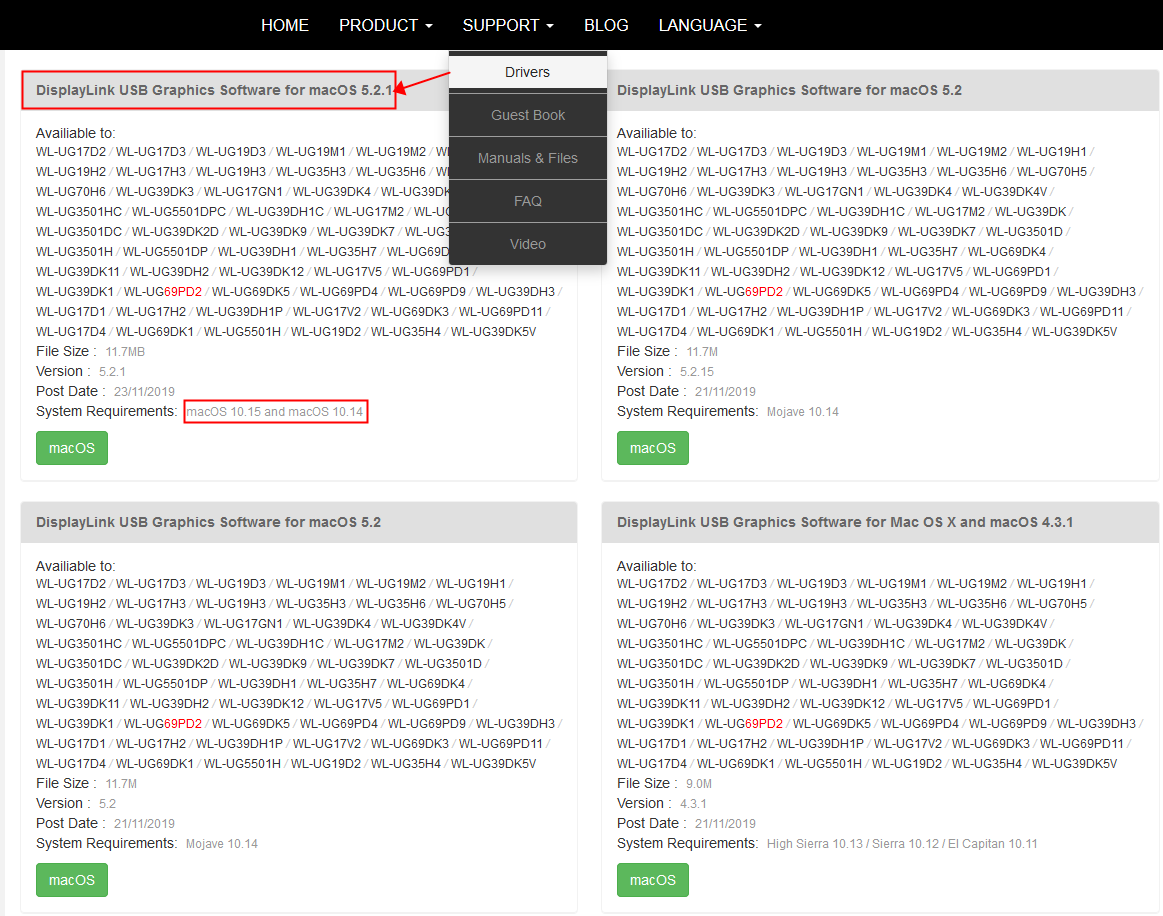
But the OS can disable our kernel extension during the update. Please check the kernel extension is enabled and screen recording is also enabled, to ensure DisplayLink enabled devices continue to work when migrating to 10.15. The method below include specific solutions to the problem.
Kernel extension is enabled:
1.check if the driver is blocked. If this is set to “No” then the driver is blocked and needs to be enabled following the steps below.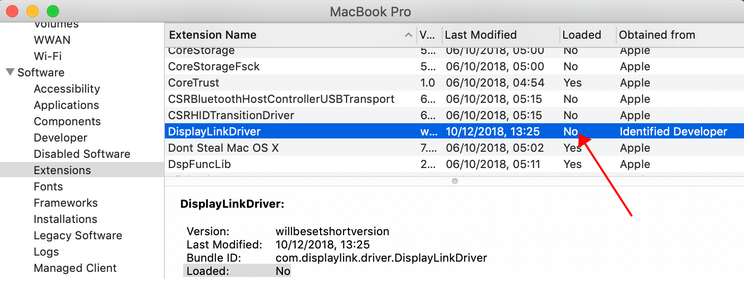
2.At the end of the installation, the operating system should display a “System Extension Blocked after installation” warning and ask the user to enable the DisplayLink extension.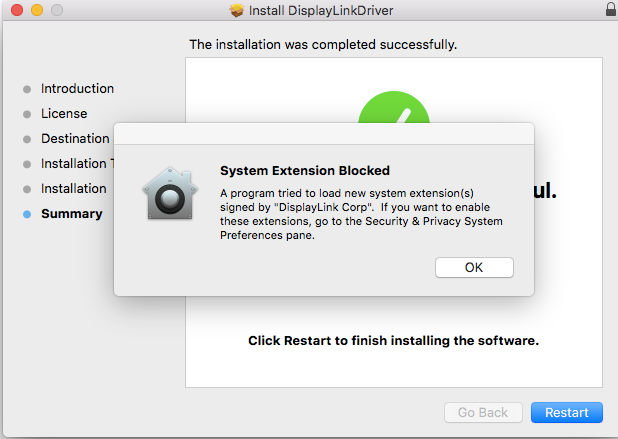
3.The setting is available by choosing System Preferences from the Apple Menu and then clicking on the Security & Privacy panel.
4.the following images to enable the software 5.2.1 to run on the system.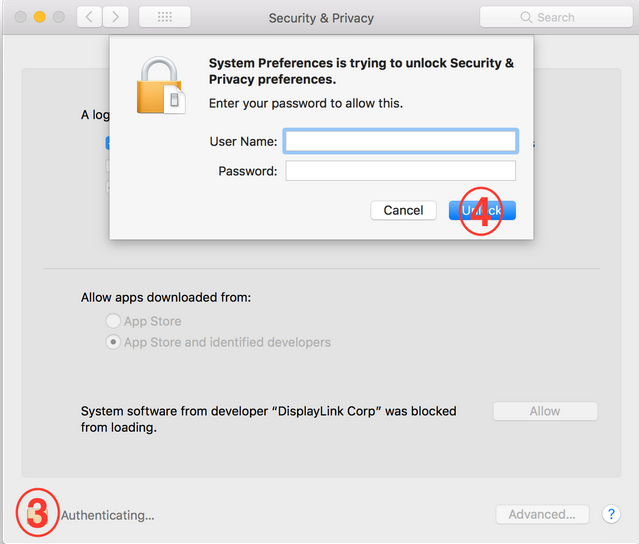
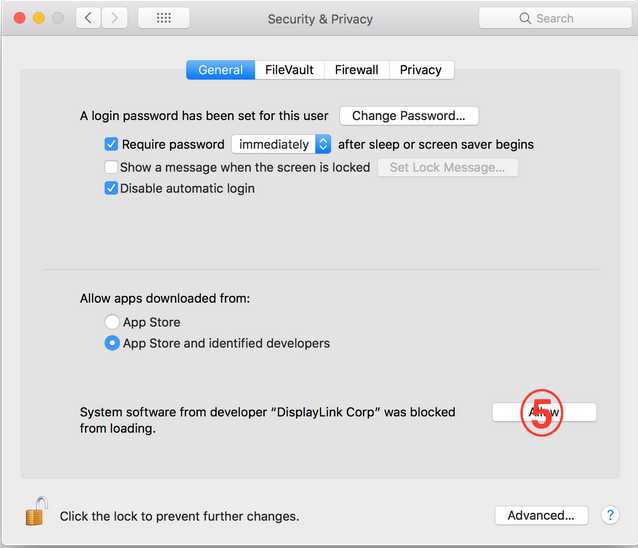

Screen recording permission:
1.Download and install the driver 5.2 .1
2.Reboot your system.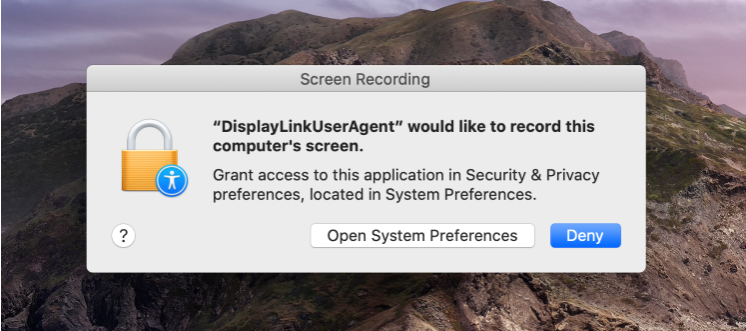
3.System Preferences -> Security & Privacy -> Privacy -> Screen Recording.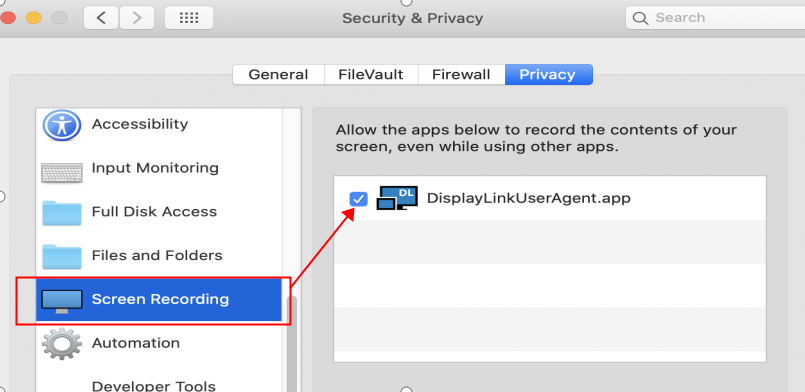
4.Click on the Lock to make changes.
5.Authenticate the changes by using your login details.
6.Check the box next to DisplayLinkUserAgent.
7.Click on the Lock again to save changes.
8.Click “Quit now”.
9.A reboot may be necessary with an older version of our driver.

