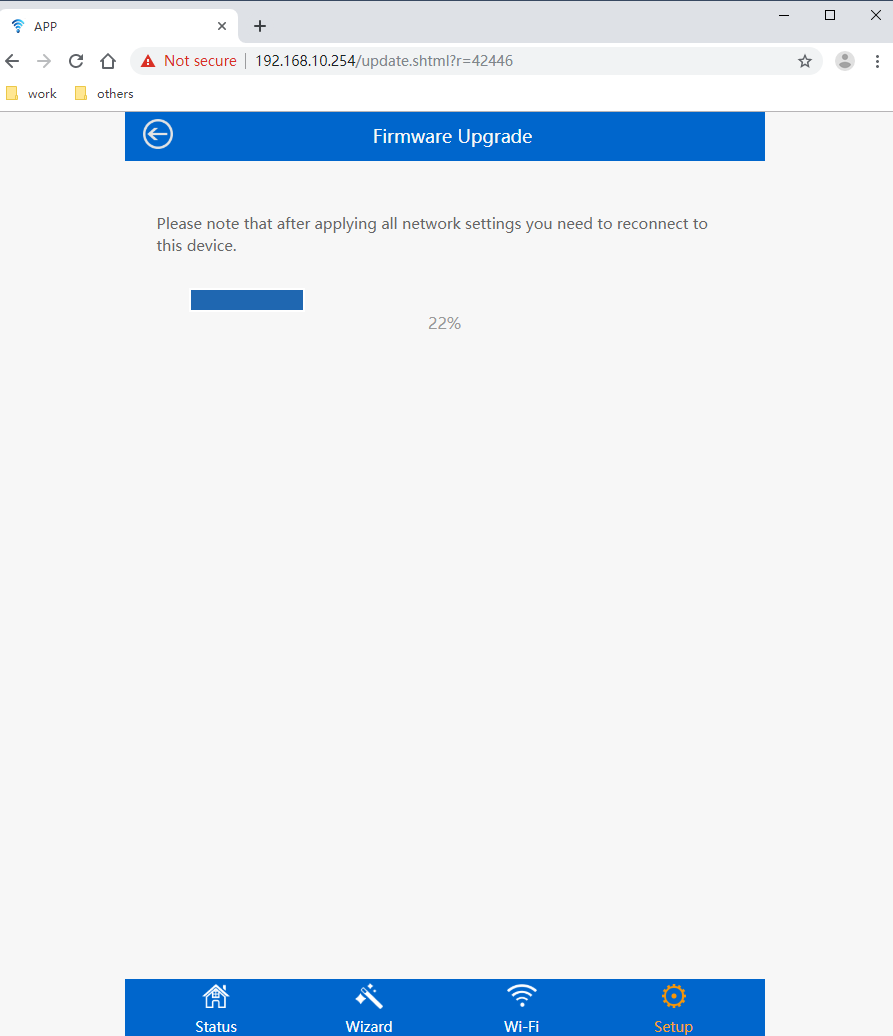Mesh Extender (Satellite) Upgrade Tutorial with Ethernet cable
Preparation:
1.Download the firmware in advance.
2.You need a computer with Ethernet a LAN port and one Ethernet cable for data transfer.
Notes:
1.You can download the new firmware from Wavlink website or ask after-sales for help.
2.Power off all Mesh routers and extenders EXCEPT the extender that waiting to be upgraded.
3.Reset the extender before upgrade the firmware. (How to reset: use a needle to push the reset button for over 6 seconds, and it will automatically restart after it is reset successfully.)
4.Reset the extender again after update process finished.
5.DO NOT forget to check the version of firmware after update process finished. If you find it still shows the old version in the “Upgrade Firmware” page, it means update failed. Please try again or try other methods.
Steps:
1.Power up the extender, then connect extender’s LAN port to computer’s by ethernet cable. Topological graph shown below: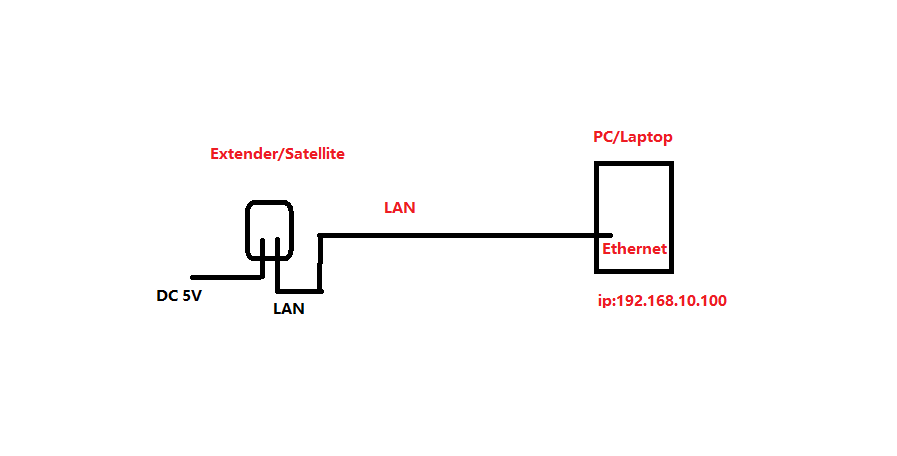
2.Set the IPv4 address to 192.168.10.100(here takes Windows 10 for example).
How to set the IPv4 address in Windows:
(1) Right-click the Star icon > “Settings” > “Network and Internet” > “Ethernet”.
(2) Click “Change adapter options”.
(3) Right-click on “Ethernet”.
(4) Click “Properties”.
(5) Select “Internet Protocol Version 4 (TCP/IPv4)”.
(6) Enter the IP address: 192.168.10.100; and Subnet mask: 255.255.255.0.
(7) Click OK.

3.Enter http://192.168.10.254/?Extender=1 in your web browser, the default login password is “admin”.
4.Click “Setup” > Select “Upgrade Firmware” > Choose the new firmware file > Click “Apply” to start upgrade.
It is finished when the bar shows 100%.
5.Reset and check whether the firmware version is correct or not. Then pair it with other mesh devices. If the indicator LED keeps solid blue after reconnecting to Internet, it means you successfully finish the upgrade.